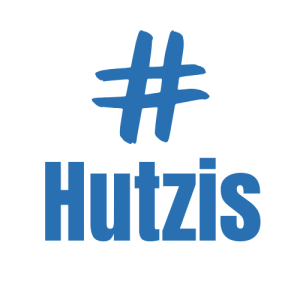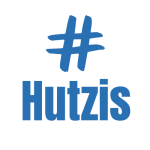Top Power-Saving Tips to Extend Your Battery Life
Few things are more frustrating than your smartphone dying when you need it most. Whether you’re navigating an unfamiliar city, waiting for an important call, or simply enjoying your favorite app, running out of battery can be a major inconvenience. As our reliance on smartphones grows, so does the importance of keeping them powered throughout the day.
The good news is that you don’t have to be tethered to a charger. By adopting smart power-saving strategies, you can significantly extend your smartphone’s battery life, making it last longer between charges. These tips are not only simple to implement but also highly effective, allowing you to make the most of your device’s capabilities without constantly worrying about battery levels.
Imagine going through an entire day without the anxiety of a dwindling battery. With a few adjustments, you can enjoy the convenience of your smartphone without the frequent interruptions for charging. By implementing these power-saving techniques, you’ll gain more freedom and efficiency, whether at work, on the go, or at home.
This guide will walk you through the top power-saving tips to help you maximize your battery life. From managing screen brightness to optimizing app usage, you’ll learn practical strategies to keep your device running longer. Let’s dive in and discover how to make the most of your smartphone’s battery.
1. Understanding Battery Drain Causes
Battery drain is a common issue that affects smartphone users, but understanding its causes can help you take control. One of the primary culprits is background app activity. Apps running in the background, even when not in use, can consume significant battery power by refreshing data, sending notifications, and performing updates.
Screen brightness is another major factor. The brighter your screen, the more power it consumes. High-resolution displays and prolonged screen time further exacerbate battery drain, especially if you’re frequently using apps that require continuous interaction, such as games or video streaming services.
Wireless connections, such as Wi-Fi, Bluetooth, and GPS, also play a role in draining your battery. These features constantly search for signals and maintain connections, which can quickly deplete your battery, particularly in areas with weak signals. By identifying and understanding these causes, you can adopt strategies to mitigate their impact and extend your battery life.
2. Optimizing Screen Brightness and Display Settings
Adjusting your screen brightness is one of the easiest and most effective ways to conserve battery life. Instead of keeping your brightness at maximum levels, consider enabling adaptive brightness. This feature automatically adjusts the screen brightness based on ambient light conditions, providing optimal visibility while conserving power.
Another simple adjustment is reducing the screen timeout duration. This setting controls how long your screen stays on after inactivity. By setting a shorter timeout, such as 30 seconds or a minute, you can significantly reduce the amount of time your screen is unnecessarily lit, thus saving battery life.
Additionally, explore other display settings like reducing animations or using power-saving wallpapers. Some devices offer high-efficiency display modes that limit refresh rates or reduce resolution to save power. By tweaking these settings, you can maintain a good balance between usability and battery efficiency.
3. Managing Background App Activity
Background apps are often overlooked but can be significant battery drainers. These apps continue to operate behind the scenes, refreshing content, sending notifications, and performing updates. Managing and limiting their activity can lead to noticeable battery savings.
Start by identifying which apps consume the most power. Most smartphones have built-in tools in the settings menu to view battery usage by app. Once you know which apps are the biggest culprits, you can decide whether to restrict their background activity or uninstall them if they’re not essential.
Consider disabling background data for non-essential apps or limiting their refresh frequency. You can also use battery optimization settings, which automatically manage app behavior to conserve power. By taking control of background apps, you not only extend your battery life but also improve your device’s overall performance.
4. Using Power-Saving Modes
Most modern smartphones come equipped with built-in power-saving modes designed to extend battery life when needed. These modes adjust various settings automatically, such as reducing screen brightness, limiting background activity, and disabling non-essential features like vibration and location services.
To activate power-saving mode, navigate to your device’s settings or quick access menu. Depending on your smartphone, you may find different levels of power-saving options, such as a basic mode for moderate savings and an ultra or extreme mode for maximum conservation when the battery is critically low.
Customizing power-saving mode to fit your needs can enhance its effectiveness. For instance, you can choose which apps and features remain active while in power-saving mode. By using these modes strategically, you can significantly extend your battery life, especially during long days or when you’re away from a charger.
5. Disabling Unnecessary Connectivity Features
Wireless connectivity features like Wi-Fi, Bluetooth, and GPS are essential for various tasks but can be major battery drainers when left on unnecessarily. Disabling these features when not in use is a simple way to conserve power.
Wi-Fi and Bluetooth are often left on even when not actively connected to a network or device. This can lead to constant scanning for signals, which drains the battery. Turning them off when not needed, or using airplane mode in low-signal areas, can help reduce power consumption.
GPS, used for location-based services, is another significant power consumer. Many apps access GPS in the background, even when not actively in use. You can save battery by restricting location services to only the apps that truly need them or by switching to battery-saving location mode, which uses Wi-Fi and mobile networks instead of GPS.
6. Reducing Notifications and Vibration
Every notification, whether it’s a message, app alert, or email, causes your phone to light up, vibrate, or make a sound—all of which consume battery power. Managing notifications can therefore play a crucial role in extending battery life.
Start by reviewing your notification settings and disabling alerts from non-essential apps. This not only conserves battery but also reduces distractions. You can also opt for silent notifications or turn off vibration for alerts, as the motor used for vibrations can be a significant battery drain.
Additionally, consider using notification management features like “Do Not Disturb” or app-specific notification settings. These allow you to control when and how you receive notifications, helping you maintain focus and save battery simultaneously.
7. Monitoring and Managing Battery-Draining Apps
Some apps are notorious for consuming excessive battery power. Monitoring these apps can help you identify which ones are impacting your battery life the most. Use your device’s battery usage feature to view detailed information on app consumption.
Once identified, you can take several steps to manage these battery-draining apps. Consider limiting their background activity, reducing their permissions, or setting them to only refresh when you open them. For particularly demanding apps, you might explore lighter alternatives that offer similar functionality with less power consumption.
Another strategy is to periodically check for app updates, as developers often release optimizations that improve battery efficiency. If an app continues to drain your battery despite these measures, it might be worth considering its necessity and whether there are better options available.
8. Updating Software and Apps Regularly
Keeping your device’s software and apps up to date is essential for maintaining battery health. Updates often include bug fixes, performance enhancements, and optimizations that can improve battery efficiency. Outdated software may contain issues that lead to unnecessary battery drain.
Ensure your smartphone’s operating system is up to date by checking the settings menu. Most devices offer automatic update options, but it’s good practice to manually check for updates regularly. Similarly, update your apps through the respective app store, as developers frequently release improvements that can reduce battery usage.
In addition to updates, consider removing or disabling apps you no longer use. Unused apps can still consume resources in the background, impacting battery life. By maintaining an updated and streamlined device, you enhance both performance and battery longevity.
9. Using Dark Mode and Battery-Friendly Themes
Dark Mode is not just aesthetically pleasing; it can also save battery, particularly on devices with OLED or AMOLED screens. These screens light up individual pixels, meaning dark colors use less power compared to bright ones. Enabling Dark Mode reduces the number of active pixels, leading to power savings.
To activate Dark Mode, go to your device’s display settings. Many apps also support Dark Mode independently, which can further contribute to overall battery conservation. In addition to Dark Mode, consider using battery-friendly themes with darker backgrounds and simpler designs.
By incorporating these visual adjustments, you can enjoy a more energy-efficient device without compromising on usability or style. This small change can make a noticeable difference in extending your battery life, especially during extended screen time.
10. Managing Location Services
Location services are useful for navigation, social media check-ins, and other location-based apps, but they can be a significant drain on your battery. GPS, in particular, consumes a lot of power as it constantly pings satellites to determine your location.
To manage location services, go to your device’s settings and review the apps that have access to your location. Disable location access for non-essential apps or change their settings to “While Using the App” instead of “Always.” This ensures that apps only use location services when necessary, reducing battery drain.
Additionally, consider using battery-saving location modes, which rely on Wi-Fi and mobile networks instead of GPS. This option provides sufficient location accuracy for most tasks while conserving battery power. By managing location services wisely, you can significantly extend your device’s battery life.
11. Adjusting Sync Settings
Automatic syncing of emails, contacts, calendars, and other data can be a hidden source of battery drain. While syncing is convenient, especially for keeping information up to date across devices, it also means your device is frequently active in the background.
To adjust sync settings, go to your account settings and review the sync frequency for each account. Consider changing some accounts from automatic syncing to manual or setting them to sync less frequently. For example, instead of real-time email syncing, you can choose to sync every 15 or 30 minutes.
By customizing sync settings, you reduce the background activity that drains your battery. This approach strikes a balance between staying updated and conserving power, ensuring your device lasts longer throughout the day.
12. Avoiding Extreme Temperatures
Extreme temperatures, both hot and cold, can negatively affect your battery’s performance and longevity. High temperatures can cause the battery to overheat, leading to faster degradation, while cold temperatures can temporarily reduce battery capacity.
To protect your battery, avoid leaving your device in direct sunlight, in a hot car, or near heat sources. Similarly, during cold weather, keep your device in a warm pocket or close to your body to maintain its optimal operating temperature.
If your device does become overheated or too cold, allow it to return to room temperature gradually before using or charging it. By avoiding extreme temperatures, you help preserve your battery’s health and ensure consistent performance.
13. Charging Smartly: Dos and Don’ts
Smart charging practices can significantly impact your battery’s lifespan and performance. One common myth is that you need to let your battery drain completely before charging, but modern lithium-ion batteries perform best when kept between 20% and 80% charge.
Avoid frequent full charges and discharges, as this can accelerate battery wear. Instead, charge your device in shorter bursts, topping it up as needed. Using the original charger or a certified alternative is also important, as incompatible chargers can damage the battery or reduce its efficiency.
Finally, consider enabling battery health features like optimized charging, which slows down charging past 80% to reduce wear. By adopting these smart charging habits, you can extend the lifespan of your battery and maintain its performance over time.
14. Using Airplane Mode Strategically
Airplane Mode is not just for flights; it’s a useful tool for conserving battery power in various situations. When enabled, Airplane Mode disables all wireless connections, including Wi-Fi, Bluetooth, and cellular signals, significantly reducing battery drain.
Consider using Airplane Mode in low-signal areas where your device struggles to maintain a connection, as constant searching for a signal can quickly deplete your battery. It’s also beneficial during periods of inactivity, such as while sleeping or during meetings, when you don’t need to be connected.
To enable Airplane Mode, access it through your device’s quick settings or control center. This simple feature can be a game-changer for extending battery life when connectivity isn’t essential.
15. Monitoring Battery Health
Understanding your battery’s health is crucial for maintaining its performance and longevity. Most smartphones provide tools to monitor battery health, giving you insights into its capacity, usage patterns, and potential issues.
To check battery health, go to your device’s settings and look for the battery or power section. On iPhones, you’ll find a Battery Health feature that shows maximum capacity and peak performance capability. Android devices may offer similar tools or require third-party apps for detailed analysis.
Monitoring these metrics helps you identify when your battery is no longer performing optimally, prompting you to adjust usage habits or consider a replacement. By staying informed about your battery’s health, you can take proactive steps to extend its lifespan and maintain reliable performance.
16. Customizing Device Settings for Maximum Efficiency
Customizing your device settings can unlock additional battery-saving potential. Start by reducing animations and visual effects, which can be found in the accessibility or developer options. These settings minimize the workload on your device’s processor, conserving power.
Disable unused features like motion gestures, live wallpapers, or widgets that constantly update in the background. These features, while convenient, can contribute to unnecessary battery drain. Additionally, review and disable app permissions that are not essential, further reducing background activity.
By tailoring your device’s settings to prioritize efficiency, you create a smartphone experience that balances performance and power conservation. This customization ensures that your battery lasts longer, giving you more time to enjoy your device without frequent recharges.
Case Study
Background
Mark, a busy professional, relied heavily on his smartphone for work-related tasks, including emails, calls, and navigation. However, he often found himself running out of battery before the end of the day, causing disruptions to his productivity and necessitating frequent searches for charging outlets.
Challenge
Mark’s primary challenge was managing his battery life while staying connected and productive. The constant need to charge his phone was inconvenient and hindered his ability to stay mobile throughout his busy schedule.
Solution
Mark implemented several power-saving strategies, such as optimizing his screen brightness, disabling unnecessary connectivity features, and using power-saving mode during periods of high usage. He also monitored his battery-draining apps and adjusted his sync settings to reduce background activity.
Result
As a result of these changes, Mark noticed a significant improvement in his smartphone’s battery life. He was able to go through the entire workday without needing to recharge, which enhanced his productivity and reduced the stress of finding charging outlets. Mark’s new habits allowed him to stay focused on his tasks, knowing his device would last when he needed it most.
Conclusion
Extending your smartphone’s battery life is within reach with the right power-saving techniques. By understanding the causes of battery drain and adopting habits like managing screen brightness, optimizing app usage, and disabling unnecessary features, you can significantly improve your device’s performance and longevity. These tips not only help you stay connected and productive but also reduce the stress of frequent recharging.
Start implementing these power-saving strategies today to enjoy a more convenient and efficient smartphone experience. With a few adjustments, you’ll gain more freedom and confidence, knowing your device can keep up with your busy life.
FAQ: 5 Common Questions Answered
1. Why does my smartphone battery drain so quickly?
Battery drain is often caused by background apps, high screen brightness, frequent notifications, and connectivity features like Wi-Fi and GPS.
2. How can I make my battery last longer?
Implement power-saving tips such as reducing screen brightness, managing background apps, using power-saving modes, and turning off unnecessary features when not in use.
3. Does using Dark Mode really save battery?
Yes, Dark Mode can save battery, especially on devices with OLED or AMOLED screens, as these displays consume less power when showing darker colors.
4. Is it bad to leave my phone charging overnight?
While modern devices are designed to handle overnight charging, it’s best to avoid consistently overcharging to prolong battery health. Use smart chargers or enable battery protection features if available.
5. How do I know if my battery needs to be replaced?
If your device shows significantly reduced battery life, frequent overheating, or sudden shutdowns even with sufficient charge, it may be time to check battery health and consider a replacement.