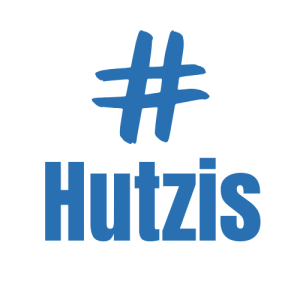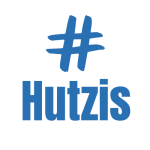Best Accessibility Features for Smartphone Focus
In today’s fast-paced digital world, smartphones have become indispensable. However, their constant notifications, endless apps, and continuous connectivity often lead to distraction and reduced focus. Many users struggle to manage their attention effectively, finding it difficult to stay on task without being interrupted by their devices. This constant battle against digital distractions can negatively impact productivity, mental health, and overall well-being.
What many people don’t realize is that smartphones come equipped with powerful accessibility features designed not just for those with disabilities but also to enhance focus and productivity for everyone. These features, originally intended to make devices more user-friendly for individuals with specific needs, can be adapted to help anyone minimize distractions, streamline tasks, and stay more concentrated throughout the day.
Imagine being able to control your smartphone environment in a way that significantly reduces interruptions and allows you to maintain your focus on what truly matters. By leveraging built-in accessibility features, you can transform your smartphone experience, turning it into a tool that supports your productivity rather than detracting from it. These features can simplify your interaction with the device, making it easier to stay on task, reduce stress, and manage your time effectively.
This guide will walk you through the best accessibility features available on smartphones that can help you maintain focus and enhance productivity. From Focus Mode to voice control, each feature offers unique benefits designed to make your smartphone work for you. By the end of this guide, you’ll have practical tips and steps to tailor your smartphone experience to your needs, ensuring a more focused and efficient daily routine.
1. Understanding Accessibility Features
Accessibility features are designed to make smartphones more usable for individuals with various disabilities, but their applications extend far beyond this original intent. These tools help simplify tasks, reduce cognitive load, and create a more intuitive interaction with the device. For example, features like screen readers assist visually impaired users, while voice control aids those with mobility challenges. However, these same features can be repurposed to help anyone seeking to minimize distractions and improve focus.
The beauty of accessibility features lies in their adaptability. They allow users to customize their smartphone experience based on individual needs, whether it’s reducing screen clutter, managing notifications, or controlling the device hands-free. This flexibility is particularly valuable in creating a focused environment, as it lets users tailor their interaction with the device to enhance productivity and reduce interruptions.
By understanding the full range of accessibility features available, users can unlock their smartphone’s potential to serve as a supportive tool rather than a source of distraction. This understanding is the first step in harnessing these features to create a more focused, efficient, and personalized smartphone experience.
2. Using Focus Mode to Minimize Distractions
Focus Mode is a feature available on both Android and iOS devices designed to help users minimize distractions by limiting app usage and silencing notifications. This mode allows you to create a distraction-free environment by temporarily pausing apps that you find distracting, such as social media or gaming apps, while still allowing essential functions like calls or messages from specific contacts.
To activate Focus Mode on Android, go to Settings > Digital Wellbeing & Parental Controls > Focus Mode. Here, you can select the apps you want to pause and set a schedule or activate it manually. On iOS, Focus Mode is part of the Focus feature in Settings. You can customize different Focus profiles, such as Work or Personal, to suit different scenarios and adjust which apps and contacts are allowed to bypass the mode.
Using Focus Mode helps you stay on task by removing the temptation to check your phone frequently. It creates a boundary between your work and personal life, ensuring you remain concentrated on your current activities without being pulled away by non-essential notifications. This not only boosts productivity but also helps in managing your time more effectively.
3. Leveraging Do Not Disturb for Better Concentration
Do Not Disturb (DND) is another powerful feature designed to help you maintain concentration by silencing all but the most important notifications. When activated, DND blocks calls, alerts, and notifications, creating a peaceful environment that allows you to focus on your work, sleep, or any other activity without interruptions.
On both Android and iOS, Do Not Disturb can be easily activated from the quick settings menu or control center. You can customize it to allow exceptions for certain contacts, apps, or events, ensuring you don’t miss critical alerts while still reducing overall distractions. Additionally, scheduling DND to activate during specific times, such as meetings or sleep, can automate the process, helping you establish a routine.
Using Do Not Disturb effectively helps create a focused environment by eliminating the noise of constant notifications. It encourages deep work and relaxation, providing the mental space needed to concentrate on important tasks. This feature is particularly useful for those who struggle with the impulse to check every incoming alert, allowing them to regain control over their smartphone use.
4. Customizing Notifications for Minimal Interruptions
Managing notifications is crucial for reducing interruptions and maintaining focus. Both Android and iOS devices offer robust tools to customize how and when notifications appear, ensuring you only receive alerts that are truly necessary. This customization helps create a more streamlined and less intrusive smartphone experience.
To manage notifications on Android, go to Settings > Notifications. Here, you can control how notifications are displayed, whether they appear on the lock screen, as banners, or as silent alerts. You can also prioritize notifications from specific apps or contacts. On iOS, navigate to Settings > Notifications, where you can adjust similar settings and enable features like grouped notifications to declutter your notification center.
Customizing your notification settings allows you to stay informed without being overwhelmed. By limiting alerts to essential updates and silencing non-critical notifications, you can focus on your tasks without the constant distraction of your phone buzzing or lighting up. This targeted approach to notifications helps balance staying connected with maintaining concentration.
5. Simplifying the Interface with Accessibility Shortcuts
Accessibility shortcuts are designed to simplify the smartphone interface, making it easier to navigate and reducing cognitive load. These shortcuts can include larger text, high contrast, simplified layouts, or voice commands, all of which help create a more focused and user-friendly experience. By minimizing the complexity of interactions, users can concentrate better on their tasks without being distracted by unnecessary features.
On Android, accessibility shortcuts can be enabled via Settings > Accessibility. Features like TalkBack, high contrast text, and magnification can be activated to enhance readability and navigation. On iOS, similar options are available under Settings > Accessibility, where users can customize features like VoiceOver, display accommodations, and touch controls.
Simplifying the interface through accessibility shortcuts not only benefits users with disabilities but also enhances focus for anyone by reducing the cognitive effort required to use the device. This streamlined interaction helps users stay on task and engage more effectively with their smartphone, fostering a more productive and less distracting environment.
6. Using Screen Time and Digital Wellbeing Tools
Screen Time (iOS) and Digital Wellbeing (Android) are comprehensive tools designed to help users track and manage their smartphone usage. These features provide insights into how much time you spend on your device, which apps you use most frequently, and how often you pick up your phone. By understanding these patterns, you can make informed decisions about your screen time and set limits to promote healthier smartphone habits.
To access Screen Time on iOS, go to Settings > Screen Time. You can view detailed reports, set app limits, and schedule downtime to reduce usage during specific periods. On Android, Digital Wellbeing is found under Settings > Digital Wellbeing & Parental Controls. Similar to Screen Time, it offers usage reports, app timers, and focus modes to help you manage your digital life.
By using these tools, you can identify areas where your smartphone usage may be excessive or unproductive. Setting app limits and scheduling downtime helps create boundaries, encouraging you to focus on real-world tasks and interactions. This proactive approach to managing screen time not only enhances productivity but also supports overall well-being by promoting a healthier balance between digital and offline life.
7. Voice Control and Dictation for Hands-Free Use
Voice control and dictation features allow users to interact with their smartphones hands-free, reducing the need for manual input and enhancing focus. These tools are particularly useful for tasks like sending messages, setting reminders, or searching the web without having to touch the device. By using voice commands, users can perform actions more efficiently and stay focused on their primary tasks.
On iOS, voice control can be activated through Settings > Accessibility > Voice Control. This feature allows users to navigate their device, dictate text, and control various functions using voice commands. Android users can access similar functionality through Google Assistant or by enabling Voice Access in Settings > Accessibility.
By leveraging voice control and dictation, users can streamline their interactions with their smartphones, minimizing physical distractions and allowing for a more seamless and efficient experience. This hands-free approach is particularly beneficial for multitasking, enabling users to stay productive while focusing on other activities.
8. Reducing Eye Strain with Dark Mode and Night Shift
Dark Mode and Night Shift are features designed to reduce eye strain during extended smartphone use, particularly in low-light environments. Dark Mode changes the background of the interface to a darker color, which is easier on the eyes, while Night Shift adjusts the display’s color temperature to reduce blue light, which can interfere with sleep.
To enable Dark Mode on Android, go to Settings > Display > Dark Theme. On iOS, navigate to Settings > Display & Brightness > Dark. Night Shift can be activated on iOS through Settings > Display & Brightness > Night Shift, where you can schedule it to turn on automatically during evening hours. Android users can access similar blue light filtering features under Settings > Display > Night Light.
By reducing eye strain, these features help users focus better during prolonged use, minimizing the discomfort associated with bright screens. This enhanced comfort not only supports productivity but also promotes healthier smartphone usage by reducing the impact on sleep and overall eye health.
9. Utilizing Read Aloud and Text-to-Speech Features
Read Aloud and Text-to-Speech (TTS) features provide an alternative way to consume content by reading text out loud. This allows users to listen to articles, emails, or messages without having to stare at the screen, which can be particularly useful for reducing eye strain and maintaining focus on other tasks.
On Android, TTS can be enabled via Settings > Accessibility > Text-to-Speech Output. Users can select their preferred voice and adjust the speech rate. iOS offers similar functionality through Settings > Accessibility > Spoken Content, where you can enable Speak Selection or Speak Screen to have text read aloud.
By utilizing these features, users can multitask effectively, consuming information while performing other activities. This hands-free approach to reading helps maintain focus and reduces the visual fatigue associated with prolonged screen time, making it a valuable tool for both productivity and well-being.
10. Customizing Accessibility Touch Controls
Custom touch controls, such as AssistiveTouch on iOS and custom gestures on Android, streamline navigation and reduce the physical effort required to interact with a smartphone. These features allow users to perform complex tasks with simple gestures or by tapping an on-screen button, enhancing efficiency and focus.
AssistiveTouch can be activated on iOS through Settings > Accessibility > Touch > AssistiveTouch. This feature provides an on-screen button that can be customized to perform various functions like opening the control center, adjusting volume, or taking screenshots. Android users can enable custom gestures and shortcuts under Settings > Accessibility or by using third-party apps.
By simplifying the interaction with the device, custom touch controls help users navigate their smartphones more efficiently, reducing the cognitive load and physical effort involved. This streamlined approach enhances focus by minimizing distractions and making it easier to perform routine tasks quickly and effortlessly.
11. Enhancing Focus with Guided Access and App Timers
Guided Access (iOS) and App Timers (Android) are features designed to limit device usage to a single app or set time limits, promoting focused use. Guided Access locks the device into one app, preventing users from switching to other apps or accessing certain functions, making it ideal for staying focused on a specific task.
To enable Guided Access on iOS, go to Settings > Accessibility > Guided Access. Once activated, you can triple-click the side button to start a session and control which features are accessible. On Android, App Timers can be set through Settings > Digital Wellbeing & Parental Controls. You can select specific apps and set daily usage limits to encourage mindful smartphone use.
These features help users stay on task by limiting distractions and encouraging focused interaction with their devices. Whether working on a project, studying, or simply taking a break from excessive screen time, Guided Access and App Timers provide valuable tools for managing smartphone use and enhancing concentration.
12. Streamlining Tasks with Automation and Shortcuts
Automation tools and shortcuts simplify repetitive tasks, allowing users to stay focused on more important activities. Features like Siri Shortcuts on iOS and Google Assistant routines on Android enable users to automate tasks such as sending messages, setting reminders, or adjusting settings with a single command or action.
Siri Shortcuts can be accessed through Settings > Siri & Search > All Shortcuts, where users can create custom voice commands for various actions. Google Assistant routines can be set up via the Assistant app by selecting Routines in the settings menu. These routines allow users to automate multiple actions, like turning off notifications, adjusting the volume, and setting an alarm, with a single voice command.
By reducing the need for manual input and streamlining repetitive tasks, automation tools and shortcuts help users save time and maintain focus on their priorities. This efficient approach to smartphone use enhances productivity and supports a more seamless daily workflow.
13. Adjusting Display and Font Settings for Easier Reading
Adjusting display and font settings can significantly enhance readability, reducing eye strain and improving focus. Features like increasing font size, adjusting screen brightness, and enabling high contrast text make it easier to read and interact with content on a smartphone, especially during prolonged use.
On Android, users can adjust font size and display settings via Settings > Display > Font Size or Display Size. iOS users can access similar options through Settings > Display & Brightness > Text Size. Both platforms offer additional accessibility features like bold text or high contrast mode to further enhance readability.
By customizing these settings to suit individual preferences, users can create a more comfortable and focused reading experience. This not only improves comprehension and engagement with the content but also supports overall visual health, making it easier to concentrate on tasks without unnecessary strain.
14. Using Hearing Assistance Features for Clarity
Hearing assistance features, such as sound amplifiers and live captions, help users focus on audio content by enhancing clarity and reducing background noise. These features are particularly useful for listening to podcasts, videos, or phone calls in noisy environments, ensuring that important audio is not missed.
Sound amplifiers can be enabled on Android via Settings > Accessibility > Sound Amplifier, while iOS users can access similar functionality through Settings > Accessibility > Audio/Visual > Phone Noise Cancellation. Live captions, which provide real-time text for spoken content, are available on Android under Settings > Accessibility > Live Caption.
By enhancing audio clarity and providing visual support for spoken content, these features help users stay focused on the information being conveyed. This improved audio experience reduces the need for repeated listening and helps maintain concentration, especially in situations where listening conditions are less than ideal.
15. Improving Accessibility with Third-Party Apps
In addition to built-in accessibility features, third-party apps can further enhance smartphone focus and productivity. Apps like Forest, which encourages users to stay off their phones by growing a virtual tree, or Headspace, a mindfulness app that promotes focused relaxation, complement the built-in tools by providing additional support for managing distractions and improving concentration.
These apps often offer customizable features that allow users to tailor their experience to their specific needs. For example, productivity apps may include task management, focus timers, and goal tracking, while mindfulness apps offer guided meditation and breathing exercises to help users center their attention.
By integrating third-party apps with built-in accessibility features, users can create a comprehensive system for managing focus and productivity. This combination of tools provides a holistic approach to smartphone use, ensuring that devices serve as a support rather than a distraction.
16. Regularly Reviewing and Updating Accessibility Settings
Accessibility needs and preferences can change over time, making it essential to regularly review and update your settings. Periodic reviews ensure that the features you’ve enabled continue to meet your needs and support your focus goals. This process helps you stay aligned with your productivity objectives and adapt to any changes in your routine or requirements.
To review and update your accessibility settings, take a few minutes each month to explore the accessibility menu on your device. Consider whether your current settings are still effective or if there are new features you’d like to try. Additionally, keep an eye out for software updates, as these often include enhancements to existing accessibility tools or introduce new ones.
By staying proactive in managing your accessibility settings, you can maintain an optimized smartphone experience that continues to support your focus and productivity. This regular maintenance ensures that your device remains a valuable tool for managing your daily tasks and reducing distractions.
Case Study
Background
Sarah, a busy professional juggling multiple projects and personal responsibilities, often found herself overwhelmed by the constant barrage of notifications and app usage. Despite her best efforts, she struggled to maintain focus and found it challenging to manage her time effectively while staying productive.
Challenge
Sarah’s main challenge was dealing with frequent interruptions from her smartphone. Notifications from emails, social media, and messaging apps constantly disrupted her workflow, leading to fragmented attention and decreased productivity. The distractions made it difficult for her to complete tasks efficiently, causing stress and frustration.
Solution
To tackle this issue, Sarah explored her smartphone’s accessibility features and implemented several tools to enhance her focus. She activated Focus Mode to limit app usage and silence non-essential notifications during work hours. Additionally, she used Do Not Disturb to create a distraction-free environment during meetings and personal time. By customizing her notification settings and setting app timers, she reduced interruptions and regained control over her smartphone usage.
Result
Sarah experienced a significant improvement in her productivity and overall well-being. The accessibility features helped her stay focused on her tasks, complete projects more efficiently, and manage her time better. By minimizing distractions, she was able to balance her professional and personal life more effectively, leading to reduced stress and a more enjoyable daily routine.
Conclusion
Accessibility features on smartphones offer powerful tools for enhancing focus and reducing distractions. From Focus Mode and Do Not Disturb to voice control and screen customization, these features help users create a more productive and less intrusive smartphone experience. By tailoring these settings to individual needs, anyone can transform their device into a supportive tool for managing tasks and maintaining concentration.
Encourage readers to explore and experiment with these accessibility features to find the best combination for their needs. Regularly reviewing and updating settings ensures that the smartphone continues to serve as a valuable ally in achieving focus and productivity. Embracing these tools can lead to a more balanced, efficient, and enjoyable digital life.
FAQ: 5 Common Questions Answered
1. What are smartphone accessibility features?
Accessibility features are tools designed to make smartphones easier to use for individuals with disabilities. However, they also benefit anyone by simplifying tasks, reducing distractions, and enhancing focus and productivity.
2. How does Focus Mode help improve concentration?
Focus Mode helps limit app usage and silences notifications, allowing users to concentrate on their tasks without unnecessary interruptions, thereby enhancing productivity.
3. Can accessibility features reduce eye strain?
Yes, features like Dark Mode and Night Shift reduce screen brightness and blue light exposure, minimizing eye strain and making prolonged smartphone use more comfortable.
4. How can I manage my screen time effectively?
Tools like Screen Time on iOS and Digital Wellbeing on Android allow users to track their usage, set app limits, and schedule downtime to encourage balanced smartphone use and reduce over-reliance on devices.
5. Are there third-party apps to enhance smartphone focus?
Yes, there are several third-party apps, such as productivity and mindfulness apps, that complement built-in accessibility features. These apps offer additional tools for managing focus, tracking tasks, and promoting mental well-being.