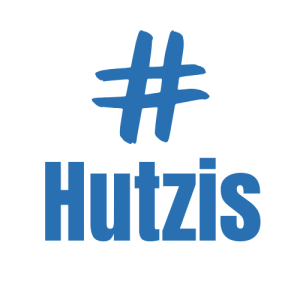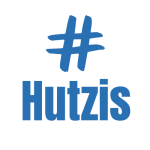Creating Custom Shortcuts on Your Phone for Easy Access
Navigating through multiple apps and menus on your smartphone can be a time-consuming and sometimes frustrating experience. Whether you’re trying to quickly access a frequently used app or adjust your settings, the process often involves several steps. This repetitive task can slow down your productivity, especially when you’re in a hurry or juggling multiple responsibilities.
Fortunately, smartphones now offer the ability to create custom shortcuts, which significantly streamline these processes. These shortcuts allow you to bypass unnecessary steps and access your favorite apps, settings, or actions with a single tap. Imagine being able to open your favorite music app, call your best friend, or toggle your Wi-Fi settings instantly. Custom shortcuts not only save time but also enhance the overall user experience, making your smartphone more efficient and enjoyable to use.
The beauty of custom shortcuts lies in their simplicity and the convenience they bring to everyday tasks. By setting up these shortcuts, you can transform your smartphone into a personalized tool tailored to your needs. Whether you want to automate daily routines, access specific contacts quickly, or streamline navigation, custom shortcuts can make your life easier. The prospect of a more organized and efficient phone experience is compelling, and setting up these shortcuts is simpler than you might think.
This guide will walk you through the steps to create custom shortcuts on your phone. You’ll learn how to streamline your daily tasks, enhance productivity, and personalize your smartphone to fit your unique lifestyle. Let’s explore how you can harness the power of custom shortcuts and make your smartphone work smarter for you.
1. Understanding Custom Shortcuts
Custom shortcuts are essentially quick access links that allow you to perform specific tasks or open certain apps with minimal effort. These shortcuts can be placed directly on your home screen or within widgets, enabling you to access them instantly without navigating through multiple menus. By simplifying the way you interact with your phone, shortcuts help you save time and reduce the complexity of repetitive actions.
The concept of custom shortcuts is rooted in the idea of improving smartphone usability. Instead of following the traditional route of opening an app, navigating to the desired feature, and then performing the action, a shortcut consolidates these steps into a single tap or swipe. For example, rather than opening your messaging app and finding a specific conversation, a custom shortcut can take you directly to that conversation in one step.
This streamlined approach not only enhances efficiency but also makes your smartphone more intuitive. By reducing the number of steps required to complete a task, shortcuts minimize friction in your daily interactions with your device. This leads to a more satisfying and productive user experience, allowing you to focus on what matters most.
2. Benefits of Using Custom Shortcuts
The primary benefit of custom shortcuts is the significant amount of time they save by simplifying access to frequently used features. Whether it’s launching an app, making a call, or adjusting a setting, shortcuts reduce the number of taps needed, allowing you to complete tasks faster. This efficiency is particularly valuable in fast-paced environments where every second counts, such as during work or while managing daily errands.
Beyond time-saving, shortcuts also improve overall productivity by reducing the mental load of remembering complex navigation paths. With shortcuts, you no longer need to recall where a specific setting is located or which steps are required to complete a task. This simplification helps you stay focused and reduces the likelihood of errors, enhancing your ability to manage multiple responsibilities effectively.
Additionally, custom shortcuts offer a more personalized smartphone experience. By tailoring shortcuts to your specific needs and preferences, you can create a phone interface that reflects your unique lifestyle. This personalization not only makes your device more enjoyable to use but also ensures that it serves as a powerful tool in supporting your daily activities and goals.
3. Creating App Shortcuts on Android
Creating app shortcuts on Android devices is a straightforward process that can significantly enhance your phone’s usability. Start by identifying the apps or actions you frequently use. Once you’ve selected these, you can create shortcuts directly from your home screen. Simply long-press the app icon you wish to create a shortcut for, and a menu will appear with the option to add a shortcut to the home screen.
In addition to app shortcuts, Android allows you to create shortcuts for specific actions within apps. For example, if you frequently message a particular contact or check a specific feature in an app, you can create a shortcut that takes you directly to that function. To do this, long-press the app icon, select the desired action from the pop-up menu, and then drag the shortcut to your home screen.
Widgets are another powerful tool for Android users looking to create custom shortcuts. Many apps offer widgets that can be placed on the home screen, providing quick access to various features. To add a widget, long-press on an empty area of the home screen, select “Widgets,” and choose the widget you want to add. By customizing your home screen with app shortcuts and widgets, you can create a highly efficient and personalized phone experience.
4. Creating App Shortcuts on iOS
On iOS devices, creating app shortcuts involves using the Shortcuts app, a powerful tool that allows you to automate tasks and create quick access to specific actions. To get started, open the Shortcuts app and tap the “+” button to create a new shortcut. You can then choose from a variety of actions, such as opening an app, sending a message, or adjusting a setting. Once you’ve selected the desired action, you can add it to your home screen for easy access.
The Shortcuts app also allows you to combine multiple actions into a single shortcut, creating powerful automation routines. For instance, you can create a shortcut that turns on your Wi-Fi, opens your calendar app, and sends a message to a colleague—all with a single tap. To do this, simply add multiple actions to your shortcut and arrange them in the desired order.
Customizing the appearance of your shortcuts is another advantage of the Shortcuts app. You can choose an icon and name for each shortcut, making it easy to identify and personalize your home screen. By leveraging the capabilities of the Shortcuts app, you can create a highly efficient and tailored phone experience that enhances your daily productivity.
5. Customizing Shortcut Folders
Organizing your shortcuts into folders is an effective way to keep your home screen clutter-free while ensuring quick access to essential apps and actions. On both Android and iOS devices, you can create folders by dragging one shortcut over another. This automatically generates a folder that can house multiple shortcuts, allowing you to categorize them based on functionality or usage frequency.
To optimize your folder organization, consider grouping shortcuts by category, such as “Work,” “Entertainment,” or “Utilities.” This approach makes it easier to locate and access specific shortcuts, reducing the time spent searching for the right action. You can also rename the folders to reflect their contents, providing a clear and intuitive navigation experience.
In addition to basic folder organization, some devices offer customization options for folder appearance, such as changing the color or icon. These visual cues can further enhance your ability to quickly identify and access the desired shortcuts. By customizing your shortcut folders, you create a more organized and efficient home screen that supports your productivity and daily routines.
6. Setting Up Quick Access Shortcuts
Quick access shortcuts are essential for frequently used features like Wi-Fi, Bluetooth, and screen brightness, enabling you to adjust these settings with minimal effort. On Android devices, you can customize the Quick Settings panel by swiping down from the top of the screen and tapping the pencil icon. This allows you to add, remove, or rearrange shortcuts for various settings, ensuring that your most-used features are always within reach.
For iOS users, the Control Center offers a similar functionality. Swipe down from the top-right corner (or swipe up from the bottom on older models) to access the Control Center. Here, you can customize the layout by going to “Settings,” selecting “Control Center,” and tapping “Customize Controls.” From this menu, you can add shortcuts for settings like Do Not Disturb, screen recording, and more.
Both platforms also allow you to use widgets or app shortcuts for quick access to specific features. For instance, you can add a widget for your favorite music app or a shortcut for toggling airplane mode. By setting up quick access shortcuts, you can streamline your daily interactions with your smartphone, making it easier to manage essential functions efficiently.
7. Automating Tasks with Shortcuts
Automating tasks with shortcuts can transform your smartphone into a powerful tool for enhancing productivity. By creating automated routines, you can streamline repetitive tasks and ensure that essential actions are performed consistently. For example, you can set up a shortcut to automatically send a morning briefing email, turn on your smart lights, and play your favorite podcast—all with a single tap.
On Android, automation can be achieved using apps like Tasker or built-in features like Google Assistant routines. These tools allow you to create complex sequences of actions triggered by specific conditions, such as time of day or location. For instance, you can automate your phone to switch to silent mode when you arrive at work or send a daily reminder to check your schedule.
iOS users can leverage the Shortcuts app to create similar automations. The app allows you to combine multiple actions into a single shortcut, which can be triggered manually or automatically based on predefined conditions. By automating tasks with shortcuts, you reduce the manual effort required for routine actions, freeing up time and mental energy for more important activities.
8. Creating Shortcuts for Specific Contacts
Setting up shortcuts for specific contacts allows you to quickly initiate calls, messages, or video chats with the people you communicate with most frequently. On Android, you can create contact shortcuts by long-pressing on a contact in your phone’s Contacts app and selecting the option to add a shortcut to the home screen. This shortcut enables instant access to call or message the contact without navigating through the app.
For iOS users, the Shortcuts app provides a more flexible way to create contact shortcuts. You can set up a shortcut to call, message, or FaceTime a specific contact by selecting the appropriate action in the app and specifying the contact’s details. Once created, the shortcut can be added to the home screen for easy access.
In addition to individual contact shortcuts, both Android and iOS devices allow you to group contacts into favorites or create group message shortcuts for frequently contacted groups. This feature is particularly useful for staying connected with family, friends, or work teams, enabling quick communication with just a tap.
9. Integrating Shortcuts with Voice Assistants
Integrating custom shortcuts with voice assistants like Siri or Google Assistant enhances hands-free operation and convenience. By using voice commands, you can activate shortcuts and perform tasks without touching your device. This is especially useful when you’re driving, cooking, or otherwise occupied.
To integrate shortcuts with Siri on iOS, open the Shortcuts app and select the shortcut you want to use. Tap the “Add to Siri” button, record a custom voice command, and save it. Now, you can activate the shortcut by simply saying, “Hey Siri,” followed by your custom command. For example, you can say, “Hey Siri, start my morning routine,” to trigger a series of automated actions.
On Android, Google Assistant allows you to create custom routines that can be activated by voice commands. Open the Google Assistant app, go to the “Routines” section, and create a new routine by adding actions and setting a custom voice trigger. By integrating shortcuts with voice assistants, you enhance the hands-free functionality of your smartphone, making it easier to manage tasks and access features quickly and efficiently.
10. Using Shortcuts for Navigation and Maps
Creating shortcuts for navigation and maps can significantly simplify your travel planning and daily commutes. On Android, you can set up shortcuts for frequently visited locations by long-pressing on the Google Maps app icon and selecting the option to add a route shortcut to the home screen. This allows you to start navigation to your destination with a single tap.
iOS users can achieve similar functionality using the Shortcuts app. You can create a shortcut that opens a specific route in Apple Maps or Google Maps by selecting the “Open Directions” action and specifying the destination. Once set up, the shortcut can be added to your home screen or activated via Siri for quick access.
In addition to individual location shortcuts, both Android and iOS offer features like saved places and commute notifications, which provide real-time traffic updates and estimated arrival times. By using shortcuts for navigation and maps, you can streamline your travel experience, ensuring that you reach your destination efficiently and with minimal hassle.
11. Managing Media with Custom Shortcuts
Custom shortcuts for managing media can enhance your entertainment experience by providing quick access to your favorite music, videos, and playback controls. On Android, you can create shortcuts for specific playlists, albums, or videos by long-pressing the app icon and selecting the desired media item from the pop-up menu. This shortcut can then be placed on your home screen for easy access.
iOS users can use the Shortcuts app to create similar media shortcuts. For example, you can set up a shortcut to play a specific playlist in Apple Music or open a favorite YouTube channel by selecting the appropriate actions and specifying the media details. Once created, the shortcut can be added to the home screen or accessed via Siri for hands-free control.
Widgets also play a significant role in media management. Many media apps offer widgets that provide quick access to playback controls, recently played items, or recommended content. By customizing your home screen with media shortcuts and widgets, you can enhance your entertainment experience, making it easier to enjoy your favorite content on the go.
12. Customizing Widgets with Shortcuts
Widgets are a powerful tool for enhancing home screen functionality, and when combined with custom shortcuts, they provide quick access to essential apps and features. On Android, you can add widgets by long-pressing on an empty area of the home screen, selecting “Widgets,” and choosing the desired widget. Many widgets allow you to customize their appearance and functionality, providing shortcuts to specific actions or information.
iOS users can add widgets by swiping right on the home screen to access the Today View, then scrolling to the bottom and tapping “Edit.” From here, you can add, remove, or rearrange widgets, including those with custom shortcuts created in the Shortcuts app. These widgets can be placed on the home screen in iOS 14 and later, providing easy access to frequently used features.
Customizing widgets with shortcuts not only improves accessibility but also enhances the visual appeal of your home screen. By choosing widgets that display relevant information or provide quick access to actions, you can create a more functional and personalized smartphone experience, tailored to your specific needs and preferences.
13. Troubleshooting Common Shortcut Issues
While custom shortcuts are designed to enhance convenience, users may encounter common issues such as glitches, misconfigurations, or unintended behavior. One frequent problem is shortcuts not working as expected, which can be caused by outdated apps or incorrect settings. To resolve this, ensure that all related apps are up-to-date and that the shortcut’s configuration matches the desired action.
Another issue is shortcuts disappearing from the home screen or failing to appear after creation. This can occur due to software updates or accidental deletion. To fix this, recreate the shortcut and ensure that your device’s software is updated to the latest version. Additionally, check for any restrictions or permissions that may affect shortcut functionality.
If shortcuts are causing performance issues or slowing down your device, consider reviewing and removing unnecessary or redundant shortcuts. Sometimes, clearing cache or resetting app preferences can also resolve performance-related problems. By addressing these common issues, you can maintain the efficiency and reliability of your custom shortcuts, ensuring a smooth and productive smartphone experience.
14. Exploring Third-Party Apps for Advanced Shortcuts
While built-in shortcut features are powerful, third-party apps offer advanced customization options for creating and managing shortcuts. Apps like Tasker (Android) and Launch Center Pro (iOS) provide additional functionalities that go beyond the default capabilities of your device. These apps allow you to create complex sequences of actions, integrate with other apps, and trigger shortcuts based on specific conditions like location or time.
Tasker, for example, enables Android users to automate virtually any aspect of their phone, from sending automated responses to adjusting device settings based on predefined triggers. Launch Center Pro offers similar capabilities for iOS users, allowing them to create advanced shortcuts that can launch multiple actions with a single tap.
Exploring these third-party apps can unlock new possibilities for customizing your smartphone experience. By leveraging their advanced features, you can create highly personalized and efficient workflows, tailored to your specific needs and preferences. Whether you’re looking to automate routine tasks, enhance productivity, or add unique functionalities, these apps offer the tools to take your shortcuts to the next level.
15. Maintaining Privacy and Security with Shortcuts
Maintaining privacy and security is crucial when using custom shortcuts, especially if they involve sensitive information or personal data. One key aspect is ensuring that shortcuts leading to personal files, accounts, or settings are protected with secure access controls. On Android, you can use app lockers or device-level security features to restrict access to specific shortcuts.
iOS users can take advantage of Face ID, Touch ID, or passcode protection to secure shortcuts, especially those involving financial transactions, personal messages, or private documents. Additionally, review the permissions granted to the Shortcuts app and other related apps to ensure that sensitive information is not inadvertently exposed.
It’s also important to be cautious when using third-party apps for shortcuts, as they may require extensive permissions or access to personal data. Always download apps from reputable sources and review their privacy policies. By prioritizing privacy and security, you can confidently use custom shortcuts to enhance your smartphone experience while safeguarding your personal information.
16. Staying Updated with Shortcut Innovations
The world of smartphone shortcuts is continuously evolving, with new features and updates being introduced regularly. Staying updated with these innovations ensures that you can take full advantage of the latest functionalities and enhancements. Both Android and iOS platforms frequently release updates that improve shortcut capabilities, such as new automation options, enhanced widget integration, and more intuitive user interfaces.
To stay informed about these updates, follow official announcements from your device manufacturer or operating system provider. Additionally, explore online communities, forums, and blogs dedicated to smartphone customization, where users share tips, tricks, and creative uses for shortcuts.
Experimenting with new features and exploring emerging trends can also inspire you to optimize your shortcut setup further. Whether it’s integrating shortcuts with new smart home devices, leveraging AI-driven automation, or discovering innovative uses for existing tools, staying updated with shortcut innovations allows you to continually enhance your smartphone experience and productivity.
Case Study
Background
Meet Emily, a busy professional who juggled multiple responsibilities at work and home. Emily often found herself frustrated with the time spent navigating through her smartphone to access frequently used apps, contacts, and settings. Her cluttered home screen and lack of organization made it difficult to quickly find what she needed, leading to unnecessary stress and wasted time.
Challenge
Emily’s primary challenge was managing her smartphone efficiently while balancing a hectic schedule. The constant need to switch between different apps, search for contacts, and adjust settings disrupted her workflow and added to her daily stress. She needed a solution that could simplify her phone interactions and enhance her productivity.
Solution
Emily decided to explore custom shortcuts to streamline her smartphone experience. She started by organizing her home screen, creating folders for different categories like “Work,” “Personal,” and “Entertainment.” She then used the Shortcuts app on her iPhone to set up automation routines for daily tasks, such as sending morning updates to her team and turning on Do Not Disturb mode during meetings. Emily also integrated her shortcuts with Siri for hands-free operation, allowing her to perform tasks quickly and efficiently.
Result
The impact of custom shortcuts on Emily’s daily routine was transformative. She significantly reduced the time spent navigating her phone, making it easier to focus on her tasks and manage her responsibilities. Her personalized shortcuts and automation routines streamlined her workflow, enhanced her productivity, and provided a more enjoyable smartphone experience. Emily’s case highlights the power of custom shortcuts in creating a more efficient and organized digital life.
Conclusion
Creating custom shortcuts on your phone is a simple yet powerful way to enhance efficiency, save time, and personalize your smartphone experience. By streamlining access to frequently used apps, settings, and tasks, shortcuts transform your device into a more intuitive and productive tool. From organizing your home screen to automating daily routines, the possibilities are endless.
Whether you’re an Android or iOS user, the steps to set up and customize shortcuts are straightforward and accessible. Embrace the convenience of quick access and automation, and explore the full potential of your smartphone. By taking control of your device’s functionality, you can optimize your workflow and enjoy a more efficient, stress-free digital life.
FAQ: 5 Common Questions Answered
1. What are custom shortcuts, and how do they work?
Custom shortcuts are quick access links to specific apps, actions, or settings on a smartphone. They simplify navigation and expedite tasks by reducing the number of steps needed to perform common actions.
2. How can I create custom shortcuts on my phone?
On Android, use the home screen and widget customization options. On iOS, use the Shortcuts app to set up actions and automate tasks. Follow step-by-step guides specific to your device.
3. Can I use custom shortcuts with voice assistants?
Yes, custom shortcuts can be integrated with voice assistants like Siri or Google Assistant, enabling hands-free operation and quicker access to tasks and features.
4. Are custom shortcuts secure to use?
Custom shortcuts are generally secure, but it’s essential to manage sensitive information carefully and ensure that shortcuts leading to personal data are protected with secure access controls.
5. What are some useful custom shortcuts to create?
Useful shortcuts include quick access to frequently used apps, contacts, navigation routes, media controls, and settings like Wi-Fi or Bluetooth. You can also automate routine tasks for added convenience.