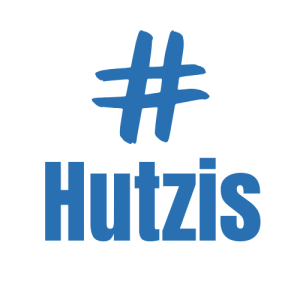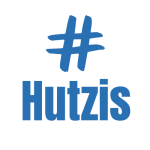Simple Tricks to Free Up Storage on Your Phone Fast
Running out of storage on your phone can be incredibly frustrating, especially when you’re in the middle of capturing a memorable moment, downloading an essential app, or updating your software. The dreaded “Storage Full” notification often comes at the most inconvenient times, leaving you scrambling to delete files or apps to make room.
The good news is that freeing up storage doesn’t have to be a tedious or complicated task. With a few simple and effective tricks, you can quickly create more space on your phone, ensuring smoother performance and the ability to keep using your device without interruptions. These methods are easy to implement and can have a noticeable impact almost immediately.
Imagine a phone with ample storage space, where you can take as many photos as you want, download all the apps you need, and never worry about running out of room. By adopting the tips in this guide, you can achieve a more organized and efficient device, enjoying the freedom to use your phone without constantly managing storage issues.
This guide will walk you through practical and easy-to-follow tricks to free up storage on your phone fast. From managing media files to clearing cached data, these tips will help you reclaim valuable space and enhance your smartphone experience. Let’s dive in and start optimizing your phone’s storage today.
1. Understanding What Consumes Storage
Storage on your smartphone is divided among various categories, including apps, media files (photos, videos, and music), cached data, and system files. Each of these plays a role in how quickly your device’s storage fills up. Understanding where your storage is going is the first step in managing it effectively.
Apps, particularly large games or social media platforms, can take up a significant portion of your storage. In addition to their installation size, many apps store additional data, such as user settings, cached content, and offline files, which can accumulate over time. Media files, such as high-resolution photos and videos, are another major contributor to storage consumption.
Cached data and temporary files are often overlooked but can quickly add up. These files are stored by apps to speed up performance, but they aren’t essential for long-term use. By identifying these storage hogs, you can target the right areas to free up space efficiently.
2. Identifying Large Files and Apps
One of the most effective ways to free up storage is by identifying and removing large files and apps. Both Android and iOS devices offer built-in tools that allow you to view which files and apps are consuming the most space. On Android, go to Settings > Storage, while on iOS, navigate to Settings > General > iPhone Storage.
Once you’ve accessed the storage overview, you’ll see a breakdown of how much space each category is using. Large apps like games or video streaming platforms often top the list. Similarly, high-resolution videos or lengthy audio recordings can take up considerable space in your media library.
After identifying the culprits, you can decide which files or apps are necessary and which can be deleted or moved. By regularly reviewing this list, you can keep your storage usage in check and prevent your device from running out of space unexpectedly.
3. Deleting Unused Apps
Unused apps are a common cause of wasted storage space. It’s easy to download apps with the intention of using them later, only to forget about them entirely. Over time, these unused apps accumulate, taking up valuable storage that could be better utilized elsewhere.
Start by reviewing your app library and identifying apps you no longer use. On both Android and iOS devices, you can sort apps by the amount of storage they consume or by the last time they were used. This makes it easy to pinpoint which apps are worth keeping and which can be safely deleted.
Deleting unused apps not only frees up space but also helps improve your device’s performance by reducing background activity and resource usage. Make it a habit to periodically review your apps and remove those that are no longer serving a purpose, ensuring your phone stays clutter-free and efficient.
4. Clearing Cached Data
Cached data refers to temporary files that apps store to speed up performance and improve user experience. While cache can be useful for reducing loading times and saving data, it can also accumulate quickly and take up a significant amount of storage.
Clearing cached data is a simple and safe way to free up storage without losing important files. On Android, you can clear cache for individual apps by going to Settings > Apps > [App Name] > Storage > Clear Cache. On iOS, you’ll need to delete and reinstall apps to clear their cache, as there isn’t a built-in option for clearing it directly.
Regularly clearing cached data can help maintain your phone’s performance and prevent unnecessary storage consumption. While cache will rebuild over time as you use apps, periodically clearing it ensures that it doesn’t become a persistent storage hog.
5. Managing Media Files (Photos, Videos, Music)
Media files, particularly photos and videos, are among the biggest contributors to storage consumption on smartphones. High-resolution images, lengthy videos, and large music libraries can quickly eat up space, leaving little room for other essentials.
To manage your media files effectively, start by reviewing your photo and video library. Delete duplicates, blurry shots, or any files that are no longer needed. Consider using built-in tools like Google Photos or Apple Photos, which can help you identify and remove similar or unnecessary photos.
For music files, review your library and remove songs or albums you no longer listen to. Streaming services like Spotify or Apple Music allow you to download songs for offline use, but these files can accumulate over time. Regularly clearing out old downloads can help keep your storage usage in check. By staying on top of your media files, you can ensure your phone remains organized and has plenty of space for new memories.
6. Using Cloud Storage Solutions
Cloud storage services like Google Photos, iCloud, and Dropbox offer a convenient way to free up local storage on your phone. These services allow you to upload your photos, videos, and other files to the cloud, providing secure access from any device while freeing up space on your phone.
To get started, choose a cloud storage service that suits your needs and set it up to automatically back up your media files. On Google Photos, for instance, you can enable automatic backup and sync, which uploads your photos and videos to the cloud and gives you the option to delete them from your device once they’re safely stored.
Using cloud storage not only helps free up space but also provides peace of mind knowing your important files are backed up securely. This approach is particularly useful for those who capture a lot of media or have limited storage capacity on their devices. By leveraging cloud storage, you can keep your phone’s storage free while still having easy access to your files.
7. Offloading Unused Apps
Offloading unused apps is a useful feature, particularly on iOS devices, that allows you to remove the app itself while retaining its data and settings. This means you can free up storage without losing any important information, and you can easily reinstall the app later if needed.
To enable this feature on iOS, go to Settings > General > iPhone Storage, and then select “Offload Unused Apps.” You can also offload individual apps manually by selecting them from the storage list and tapping “Offload App.” On Android, while the process isn’t exactly the same, you can use features like “Disable” for system apps or uninstall updates to reduce storage usage.
Offloading is an excellent way to manage storage without permanently deleting apps you might want to use in the future. It’s particularly helpful for large apps that you only use occasionally, ensuring your device remains clutter-free while keeping your app data intact.
8. Deleting Old Messages and Attachments
Messages, especially those with media attachments like photos, videos, or documents, can consume a surprising amount of storage over time. Many people don’t realize how much space old conversations and attachments can take up until their storage is nearly full.
To manage this, start by reviewing and deleting old messages that are no longer needed. Most messaging apps, including default SMS apps and third-party options like WhatsApp, allow you to search for and delete messages with large attachments. On iOS, you can go to Settings > General > iPhone Storage > Messages to see a breakdown of storage used by conversations and attachments, and delete accordingly.
Consider setting your messaging app to automatically delete messages after a certain period, such as 30 days or a year. This helps prevent storage from being consumed by old conversations and ensures that your phone remains organized and efficient.
9. Removing Duplicate Files
Duplicate files, particularly photos and documents, are a common issue that can take up unnecessary storage space. These duplicates often occur when files are downloaded multiple times, transferred between devices, or accidentally saved in multiple locations.
To tackle this problem, use file management apps or built-in tools that can scan your device for duplicates. Apps like Files by Google on Android or Gemini Photos on iOS can help identify and remove duplicate files efficiently. Manually reviewing your photo library or document folders can also help you spot and delete unnecessary copies.
By removing duplicates, you can free up a significant amount of space, making your storage more efficient. This not only helps keep your device organized but also ensures that you have more room for new files and media.
10. Compressing Media Files
Compressing media files is an effective way to save storage space without losing the content you want to keep. High-resolution photos, videos, and documents can be reduced in size through compression, which minimizes their storage footprint while retaining acceptable quality.
There are various apps and tools available for compressing files. For photos, apps like JPEGmini or Photo Compress can reduce file size without noticeable quality loss. For videos, tools like HandBrake or specific video editing apps allow you to lower resolution or bitrate, resulting in smaller files.
By compressing media files, you can significantly reduce their size, making it easier to manage your storage. This approach is particularly useful for those who need to keep large amounts of media on their devices but want to optimize space usage.
11. Clearing Browser Data
Web browsers store data like history, cookies, and cache to improve the browsing experience by loading pages faster and remembering user preferences. However, this data can accumulate over time and take up valuable storage space.
To clear browser data, go to your browser settings. On Chrome for Android, navigate to Settings > Privacy > Clear Browsing Data. On Safari for iOS, go to Settings > Safari > Clear History and Website Data. You can choose to clear history, cookies, and cached files, depending on your needs.
Regularly clearing browser data helps free up storage and can also improve browser performance. It’s a quick and easy way to reclaim space, especially if you frequently use your browser for web browsing or media streaming.
12. Managing Downloads Folder
The downloads folder on your phone is often overlooked but can accumulate a lot of unnecessary files over time. These files may include documents, images, videos, or app installers that you no longer need.
To manage this folder, navigate to your file manager app and review the contents of the downloads folder. Delete any files that are outdated or irrelevant. On Android, the Files by Google app offers a “Clean” feature that highlights large or unused files for easy removal. On iOS, you can use the Files app to browse and manage downloads.
By regularly reviewing and clearing your downloads folder, you can prevent it from becoming a storage black hole. This simple habit helps keep your phone organized and ensures that your storage is used efficiently.
13. Using Storage Optimization Tools
Many smartphones come with built-in storage optimization tools that can help you clean up your device quickly and efficiently. These tools analyze your storage usage, identify unnecessary files, and suggest actions to free up space.
On Android, the Files by Google app offers a “Clean” feature that highlights duplicate files, large files, and unused apps for removal. On iOS, you can use the “Optimize Storage” feature under Settings > General > iPhone Storage, which automatically manages photo storage by keeping full-resolution versions in iCloud while saving space on your device.
In addition to built-in tools, there are third-party apps like CCleaner or SD Maid that offer advanced cleaning features. By leveraging these optimization tools, you can streamline the cleanup process and maintain a clutter-free phone with minimal effort.
14. Moving Files to External Storage
For devices with expandable storage options, moving files to an external SD card or USB drive is an effective way to free up internal storage. This approach allows you to keep your essential files accessible while creating more space for new data.
To move files, connect your external storage device to your phone and use the file manager app to transfer photos, videos, or documents. On Android, you can set your camera or download apps to save directly to the SD card. On iOS, you’ll need to use external drives compatible with iPhones and transfer files using the Files app.
External storage is particularly useful for those who frequently capture large media files or have limited internal storage. By offloading less frequently accessed files to an external device, you can maintain a more efficient and spacious internal storage setup.
15. Uninstalling Updates for Unnecessary System Apps
Some pre-installed system apps come with updates that consume additional storage space, even if you rarely use the app. While you can’t uninstall these apps entirely, you can often uninstall their updates, reverting them to their original version and freeing up some space.
To do this on Android, go to Settings > Apps > [App Name], and select “Uninstall Updates.” This option is not available on iOS, but you can manage system app usage by disabling or offloading them. Keep in mind that some system apps are essential for your phone’s functionality, so be selective about which updates you choose to uninstall.
By removing updates for unnecessary system apps, you can reclaim storage space without impacting your phone’s essential features. This trick is particularly helpful for devices with limited storage capacity.
16. Regular Maintenance Routine
Establishing a regular maintenance routine is crucial for keeping your phone’s storage in check. Just like maintaining a clean living space, keeping your digital storage organized requires consistent effort. Set aside time each week or month to review your apps, media files, and other data.
During these maintenance sessions, delete unused apps, clear cached data, and review your downloads folder. Use cloud storage solutions to back up important files and free up local storage. Regularly update your storage optimization tools and use them to identify and remove unnecessary files.
By adopting a regular maintenance routine, you can prevent storage issues from becoming a recurring problem. This proactive approach ensures that your phone remains efficient, clutter-free, and ready for all your daily tasks and activities.
Case Study
Background
Alex, a travel enthusiast, loved capturing photos and videos of his adventures. However, he frequently ran into storage issues on his smartphone, which made it difficult to download travel apps, save new media, or update his device. This storage crunch often interrupted his trips and left him frustrated.
Challenge
Alex’s main challenge was managing his ever-growing collection of photos and videos while maintaining enough storage space for essential apps and updates. He often had to delete apps or media on the fly, which disrupted his travel experiences and made it harder to capture memories.
Solution
To tackle these issues, Alex implemented several storage-saving strategies. He started using cloud storage to back up and store his photos and videos, freeing up local storage. He also began regularly clearing cached data, deleting unused apps, and managing his downloads folder. Additionally, Alex used storage optimization tools to identify and remove large or duplicate files.
Result
As a result of these changes, Alex was able to free up significant storage space on his phone. He no longer had to worry about running out of room during his trips and could easily download new apps and updates. The improvements allowed him to capture and store more travel memories while enjoying smoother device performance.
Conclusion
Freeing up storage on your phone doesn’t have to be a complex or time-consuming process. By understanding what consumes your storage and adopting simple tricks like managing apps, clearing cached data, and using cloud storage, you can quickly reclaim valuable space. These strategies not only enhance your device’s performance but also provide the freedom to use your phone without the constant worry of running out of storage.
Start implementing these tips today to create a more organized and efficient smartphone experience. With regular maintenance and a few smart habits, you can keep your device running smoothly and enjoy all its features without interruptions.
FAQ: 5 Common Questions Answered
1. What is taking up most of my phone’s storage?
Large apps, media files (photos, videos), cached data, and downloads are common culprits. Use your device’s storage settings to identify specific storage hogs.
2. How can I quickly free up space without deleting important files?
Using cloud storage solutions, clearing cached data, and deleting unused apps are quick ways to free up space without losing important files.
3. Is it safe to clear cached data?
Yes, clearing cached data is safe and can help free up storage. Cached data is temporary and will be regenerated by apps as needed.
4. How do I manage media files efficiently?
Organize photos and videos into albums, delete duplicates, move files to cloud storage, and consider compressing large media files to save space.
5. Can I automate storage management?
Yes, many smartphones have built-in optimization tools that can automate clearing temporary files, managing apps, and optimizing storage regularly.